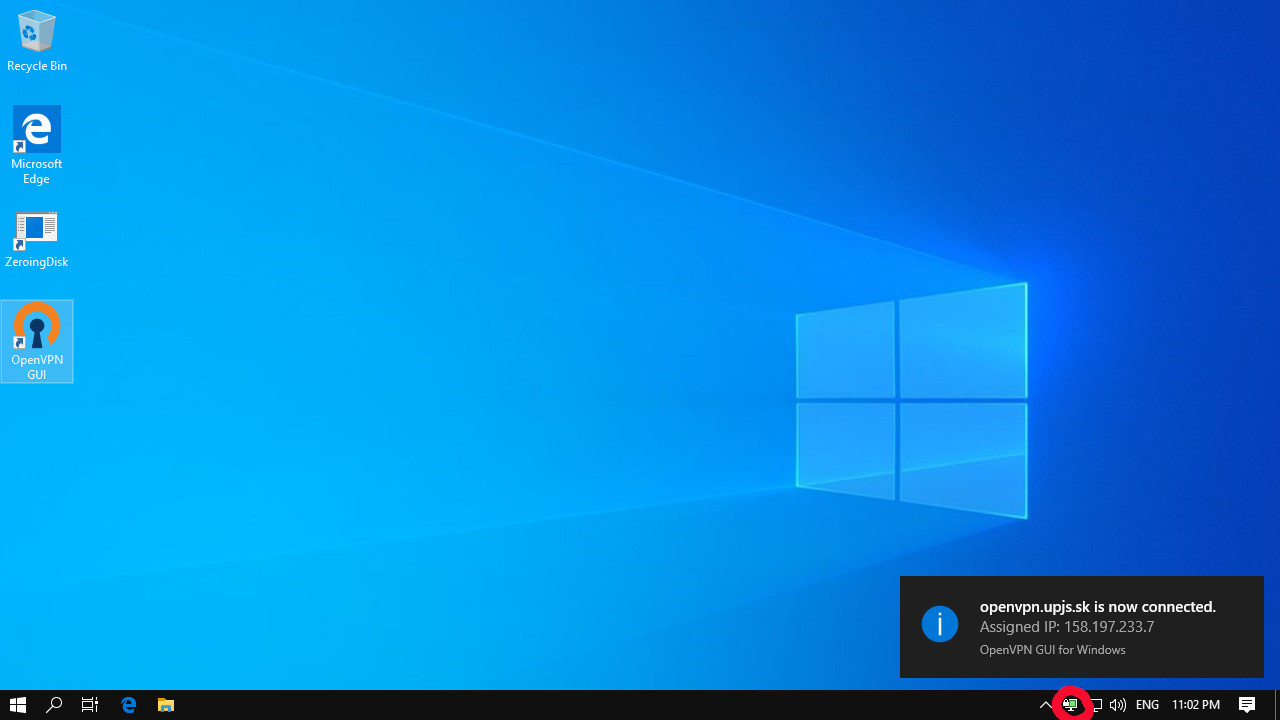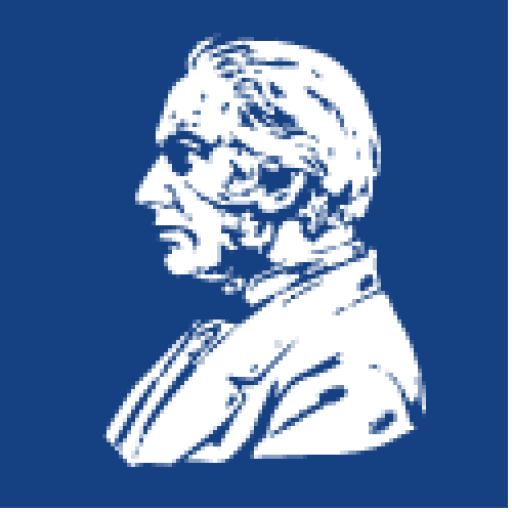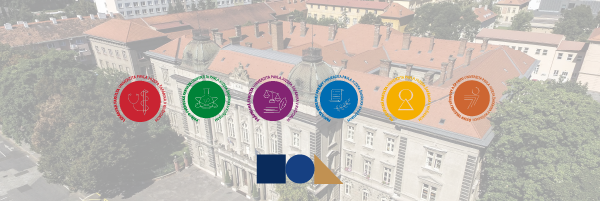Slovak version
- You must have access credentials setup for WiFi network of proxy service. You can setup here
- Run installation of UPJŠ openvpn client.
- During the installation you must confirm (More info)
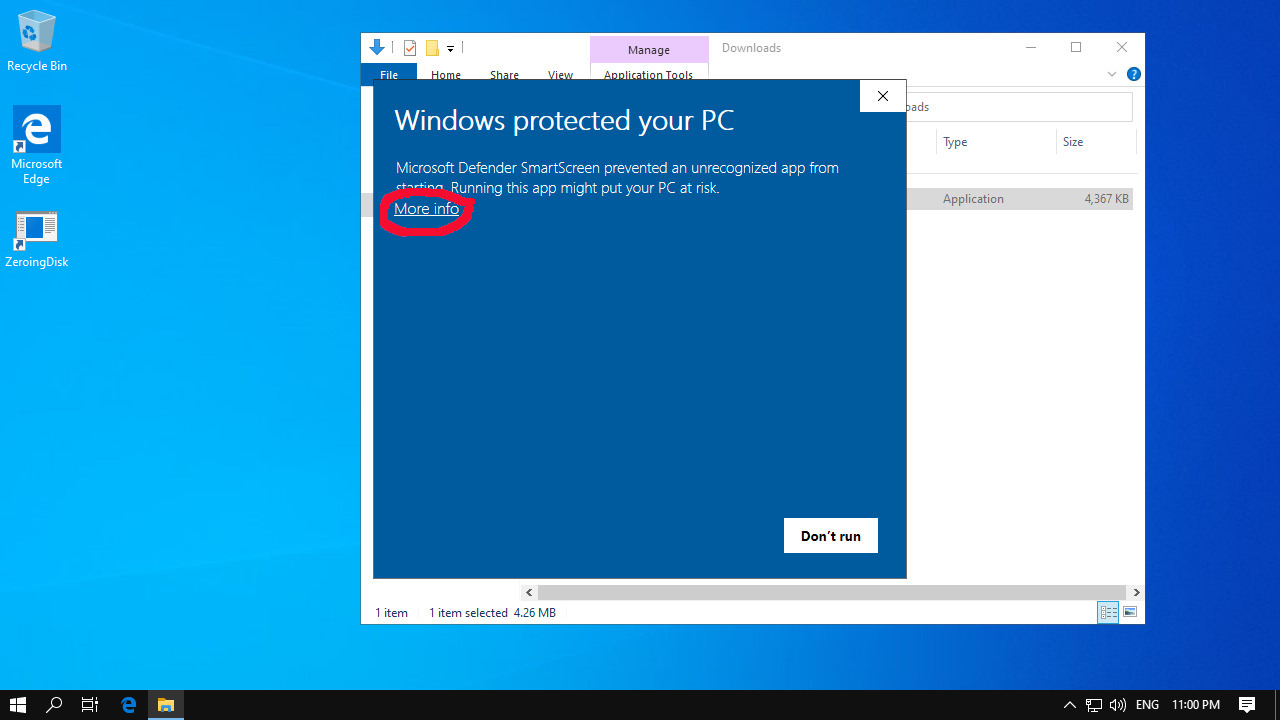
- During the installation you must confirm (Run anyway)
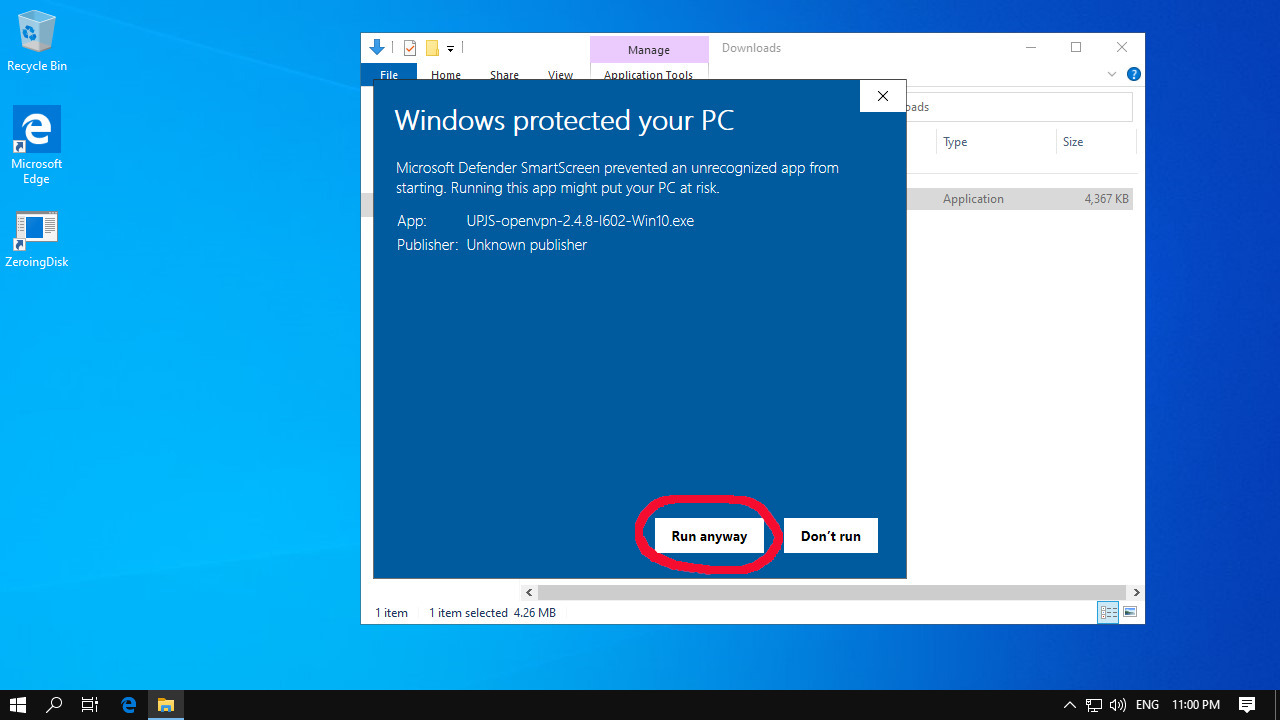
- In next step of installation you must confirm (in some cases enter administrator password): Yes
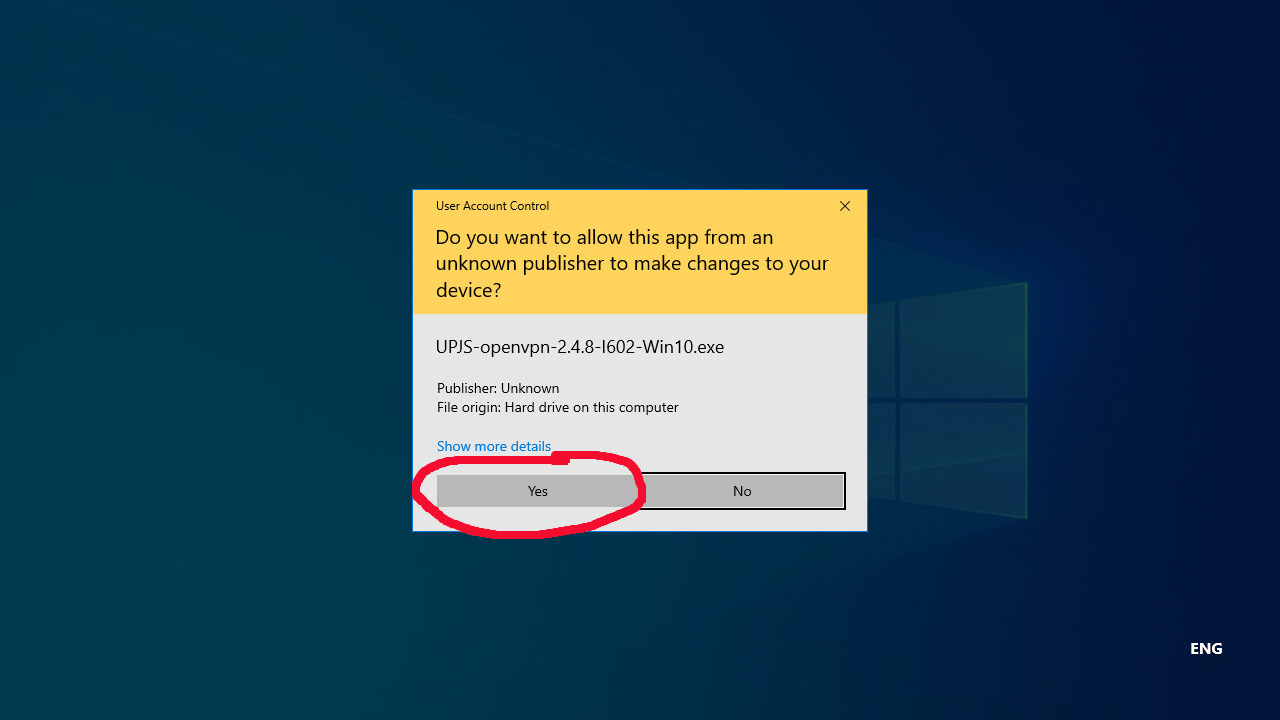
- Now client will install
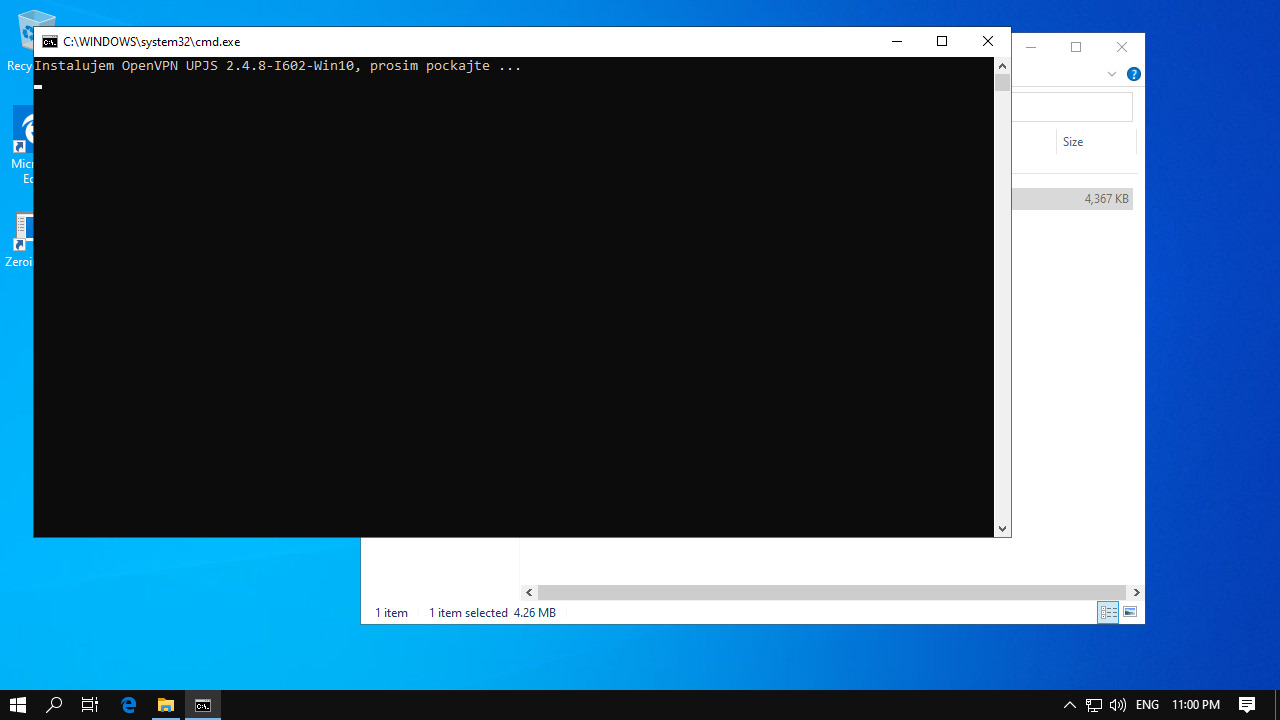
- After installation on desktop there is a new icon: OpenVPN GUI
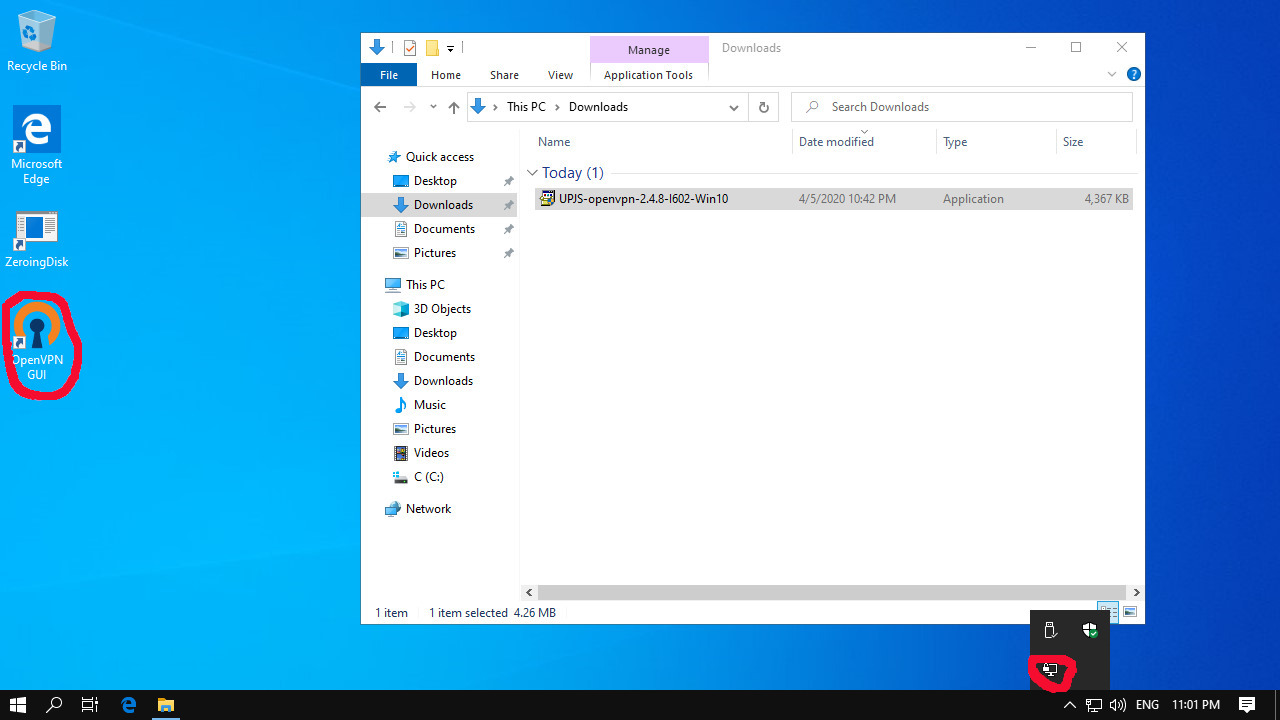
- After click on icon OpenVPN GUI , a new icon will be created at the left down (if you dont see icon, than icon is just hidden, so click on arrow up).After running a OpenVPN this icon became a yellow and dialog request enter you login (login@upjs.sk – same as you use when using a WiFi) and password (same as you use when using a WiFi).
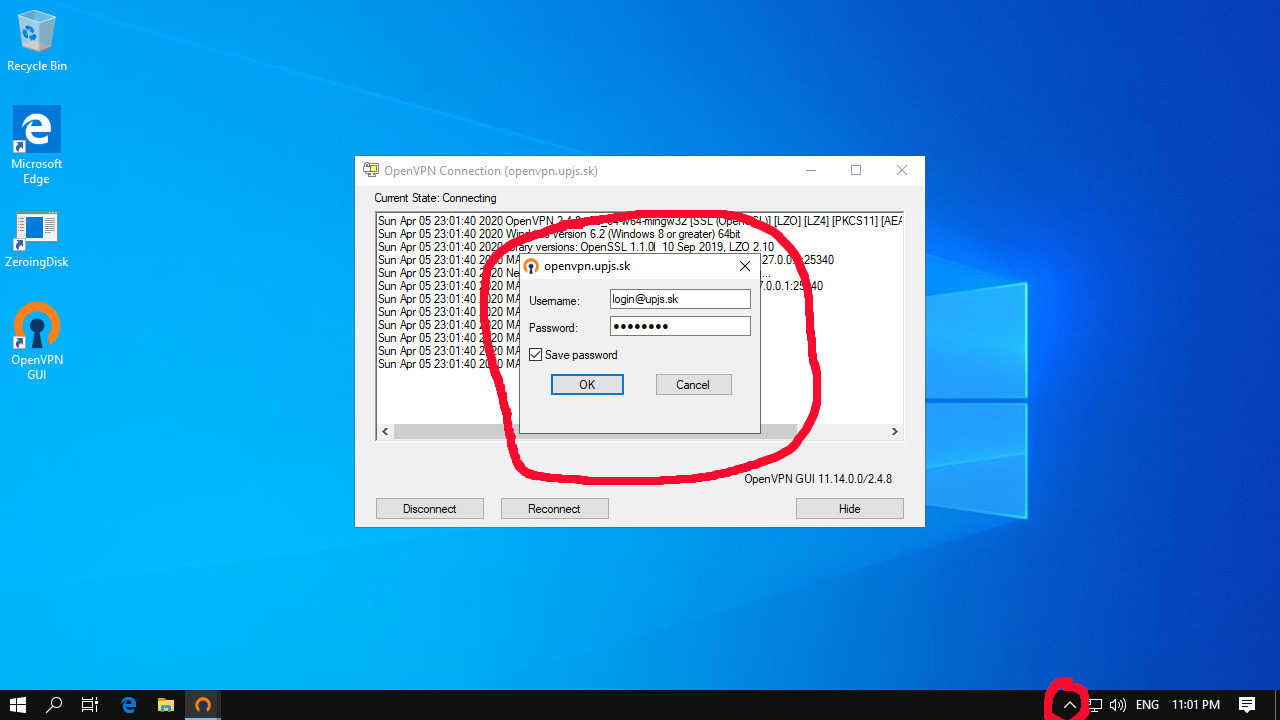
- After you succesfull connect to OpenVPN network you icon of OpenVPN became green